Have you ever been trying to get your kid to tell you what they want to eat so you list the options and are met with… deafening silence and blank stares? (How is this the only time they’re quiet? haha)
Kids are visual. Especially little kids who can’t read yet! On top of that, if they have someone listing options to them and wanting an answer right away it can be overwhelming to say the least. One of my favorite hacks for helping my toddler tell me what he wants to eat is to give him a visual menu for his meal. Now the sound of that might seem intimidating, but I have an easy hack using free apps to help make it possible that works equally great for both at-home meals and on-the-go at restaurants, at food trucks, etc.
This is also an easy way to curate meal options you’re personally okay with your kids eating if you have special dietary restrictions based on cultural or health preferences or even allergies. This way your kid doesn’t get their heart set on something you’re not cool with them eating.
Side note: A favorite tip I was told once is ask your kid a clear question and then mentally count to ten (slowly) to give them time to think.
Often we think in our adult-paced brains and get impatient so we don’t give our little ones enough time to think about and form an answer before we either ask them again or simply move on and pick for them which leads them to feeling frustrated and getting upset.
At-Home Meals
While I pack the same thing for William’s school lunch each day, often for lunches at home I’ll give him a few choices. Even though it’s pretty much the same choices each time, depending on what’s going on, how he’s feeling, and other factors he can sometimes get overwhelmed or distracted, and it can be hard to get a clear response from him. Offering him a visual menu on my phone allows him to easily see what the options. We don’t do this every day, but particularly on days that I can tell he maybe woke up on the wrong side of the bed, he’s a bit distracted, or I have seen earlier in the day he is FULL of energy and isn’t in a mood to slow down, a visual menu can help.
Restaurant Meals
Ever visit a restaurant with your little and the kids menu has fun pictures to color, but no pictures of the food optoins? Or worse yet there is no kids menu, just a typed list wedged in the adult menu? You’re back to the same issue as before – listing the options to your kid who ignores you in favor of either watching the restaurant hustle-and-bustle or TVs in the restaurant, or they simply hit you with that classic blank stare. A visual menu can help here too.


Making the Visual Meal Menu
If you have a pretty consistent at-home menu for lunches or dinners that you let your kid pick from, you can make a few of these visual menus ahead of time and save them to your phone’s photos. For restaurants, I recommend checking out their website first and see if they have images of all their kids menu items in one place there. It will save you time Googling.
If the restaurant has kids menu images online, you might be tempted to hand your phone over to your little one and let them go to town scrolling back and forth to see all the menu items and deciding. If your kid is tech-savvy and coordinated enough to do that, awesome. You’re done! Have them pick their item and enjoy your meal together, but if your little one is like my newly-three-year-old and the process is full of him scrolling back and forth between items and then accidentally clicking one and getting frustrated because that’s not what he meant to do, the best course of action might be to make your own visual menu where they can see all the items at once and pick without the need to scroll a click-able website.
Bonus Tip: create a “Menus” photo album on your phone specifically for these to make it faster to find them. You can add your home menus and your favorite frequently visited restaurant visual menus to this so you’re not having to re-make these over and over.
This process is fairly simple so you can even make your menu while you’re waiting to be seated or while you wait for your drinks. In the rare instance the kids aren’t being too wild and I have the forethought ahead of getting to the restaurant, I sometimes even make it before we get there so it is ready to go when we arrive.
First, look up the menu to see what you’re adding to your visual menu.
Figure out what you’re going to be adding to your visual menu (this is a great time to filter any items your kid can’t have).
Second, grab those pictures.
Head to the restaurant’s website to see if you can snag all the pics in one place. If they aren’t there or you’re doing a home-menu, open our trusty friend Google. Pop in the name of each menu item and pick one that best represents the item. Don’t worry about finding a picture that matches how that food will be plated, focus more on a clear image so they know what the option is. Find all the pictures and save all of these to your phone.
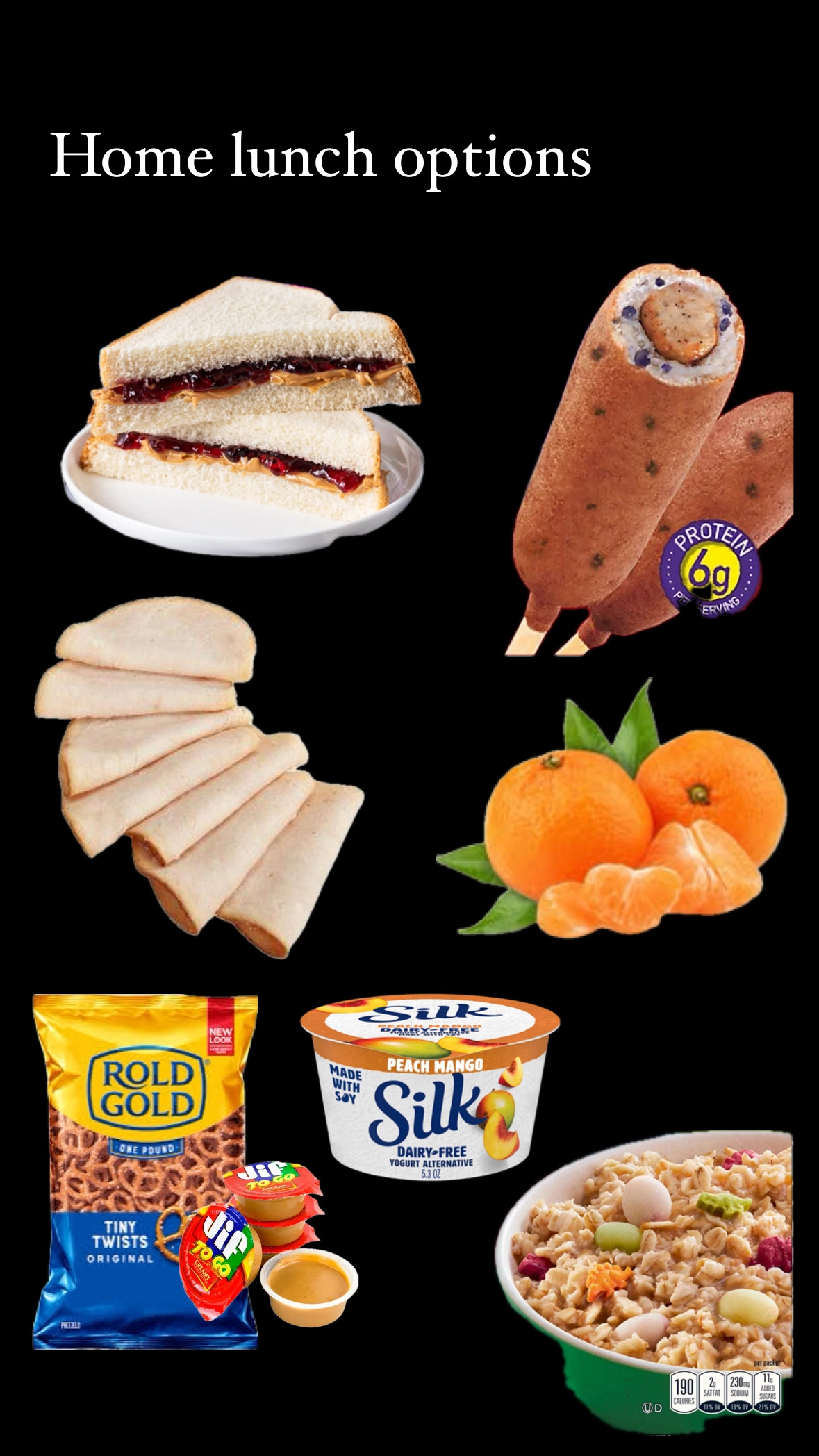
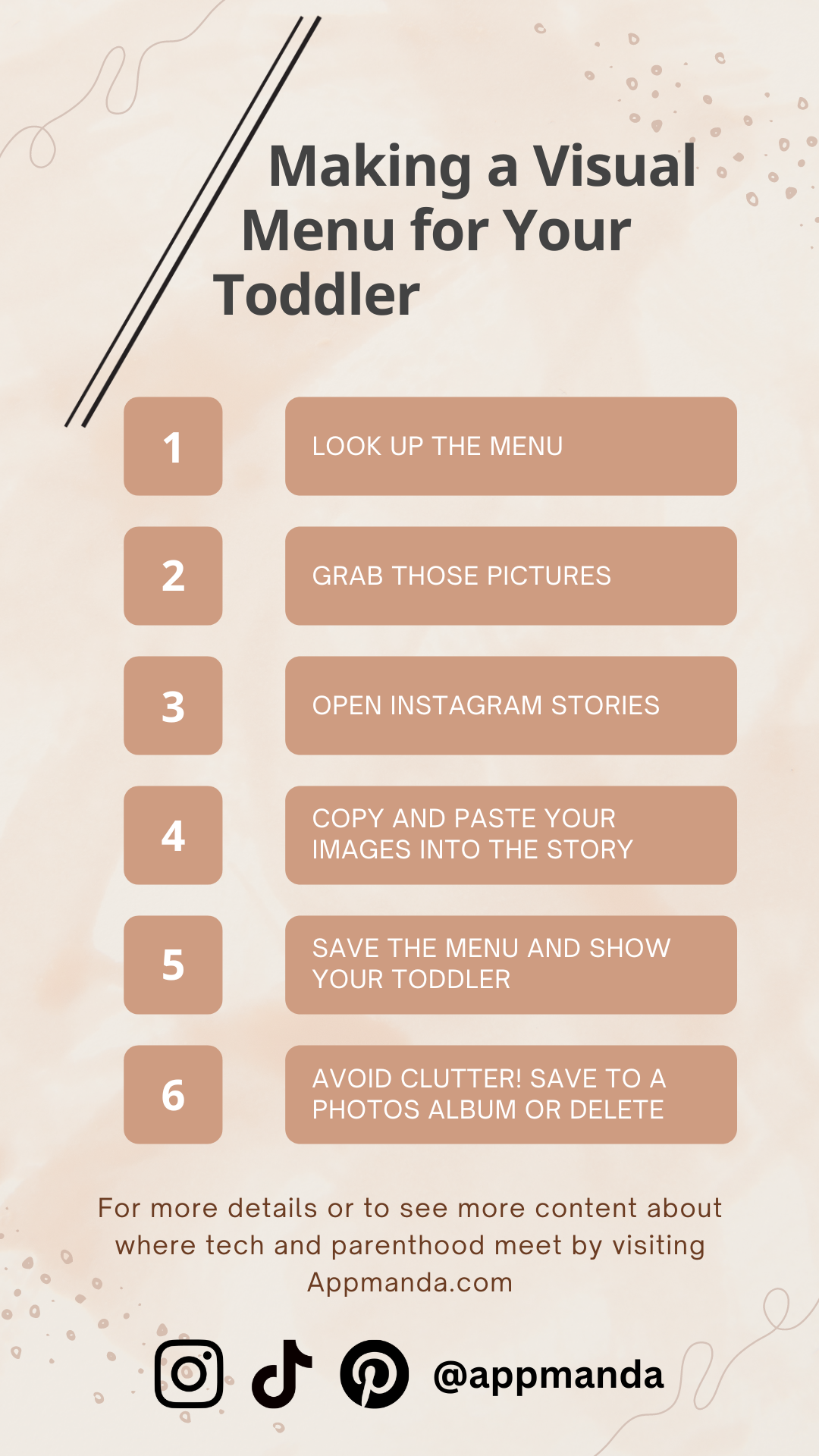
Third, open Instagram (or your favorite photo editing app).
I like using Instagram because it’s fast and simple, but if you’re not an IG user or you have a different photo editing app you prefer you can apply this in another program (The native iOS “Notes” app also works).
I like to open Instagram Stories and work in there. If this is a menu you plan to save and reuse in the future, this is a great time to add a name to the image so you know what restaurant this is for.
Fourth, start copying and pasting your pictures in.
You’re going to copy and paste your menu images onto the image you’re creating.
If you have iOS16 or later, you can go a step further by long-pressing on the subject in your image to isolate it and just copying that over. This will cut out the background which can prevent your kid from being super stoked about the side of pickles instead of the sandwich you’re trying to show them.
Repeat this until you have all the menu items on your image.
Fifth, save the visual menu you just made to your phone and show your kid.
You don’t have to post this wonderful IG story that you just made (but if you want to and want to tag me, feel free 😉 I’d love to see your beautiful menu creations!)
I recommend saving the menu to your phone so we don’t run into the issue where they click something and move it and get either sidetracked by all the cool move-able pictures or frustrated because they didn’t mean to do that.
Save the picture and pull it up in your photos app.
I normally hand my phone over for William to ponder his options and then give him time. I’ve, admittedly, fallen into the trap of being impatient and wanting him to pick quickly, after all it’s a hamburger, mac-and-cheese, or chicken tenders – JUST PICK! But, friend, don’t let yourself do that. After all, as adults we frequently spend time looking back and forth at menu items and trying to decide what we want. Give your little one the same time to ponder their delicious kid-friendly options. I find that it’s easiest to hand William my phone and let him look it over while I either talk through the options with him or read my own menu and decide what I want to eat.
Lastly, avoid digital clutter.
If this is a menu you plan to revisit for home-use or for a restaurant you love and will be visiting again, take a moment to sort it into your “Menus” photo album you created. Otherwise, next time you need it you’ll be scrolling, scrolling, scrolling or remaking it and we don’t need anymore tasks on our plates (pun intended).
If this was the only time you’ll use this particular menu, take a moment to delete it from your phone. If you’re anything like me you have TONS of photos in your phone – with kids this adorable how can you not? – so we don’t need any digital clutter on our devices. Deleting this one image is a small step, but it helps prevent any unnecessary digital clutter.
Let me know how it goes!
I truly hope this tip brings peace to your meals together so you can focus more on time together and less on the battle of picking what to eat.
So let me know how it goes – I’d love to connect, hear if this tip helps your family as much as it helps ours, and see the menus you put together!
Follow me on socials, tag me in your menus, and even pop into my DMs to reach out – you can find me @appmanda on all platforms!
